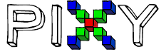Hi,
I’m trying to detect an LED in an outdoor setting with changing light conditions. For this I wanted to disable the auto exposure correction in PixyMon so that the brightness of the LED itself is consistent. As it is documented the brightness slider at the tuning tab doesn’t work with auto exposure correction disabled. Is there any other way to adjust the brightness?
The brightness is at a good level and stable when I disable auto exposure correction but as soon as I click the apply button the brightness is reset to a standard value which is way too bright for my application. I’m not sure if I’m doing something wrong or if this is a bug. Or maybe it’s not possible to save the brightness level with auto exposure correction disabled?
I’m using
PixyMon v2 version 3.0.24
Pixy2 firmware version 3.0.18 general build
Pixy2 hardware version 2.3.0
Thank you very much for your help,
Nik