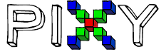Here is the USBView text from the USB 2.0 - working -port
Intel 6 series hub
DriverKey: {36fc9e60-c465-11cf-8056-444553540000}\0000
VendorID: 8086
DeviceID: 1C26
SubSysID: 9089104D
Revision: 04
root hub
Root Hub: USB#ROOT_HUB20#4&39cbb5f2&0#{f18a0e88-c30c-11d0-8815-00a0c906bed8}
Hub Power: Self Power
Number of Ports: 2
Power switching: Ganged
Compound device: No
Over-current Protection: Global
Extended Hub Capability Flags: 0x000013
High speed Capable: Yes
High speed: Yes
Mulit-transaction Capable: No
Mulit-transaction ON: No
Root hub: Yes
Armed for wake on connect: No
Reserved (26 bits): 000000
port 1
External Hub: USB#VID_8087&PID_0024#5&196794a3&0&1#{f18a0e88-c30c-11d0-8815-00a0c906bed8}
Hub Power: Self Power
Number of Ports: 6
Power switching: Individual
Compound device: No
Over-current Protection: Individual
Extended Hub Capability Flags: 0x000003
High speed Capable: Yes
High speed: Yes
Mulit-transaction Capable: No
Mulit-transaction ON: No
Root hub: No
Armed for wake on connect: No
Reserved (26 bits): 000000
Device Descriptor:
bcdUSB: 0x0200
bDeviceClass: 0x09
bDeviceSubClass: 0x00
bDeviceProtocol: 0x01
bMaxPacketSize0: 0x40 (64)
idVendor: 0x8087
idProduct: 0x0024
bcdDevice: 0x0000
iManufacturer: 0x00
iProduct: 0x00
iSerialNumber: 0x00
bNumConfigurations: 0x01
ConnectionStatus: DeviceConnected
Current Config Value: 0x01
Device Bus Speed: High
Device Address: 0x01
Open Pipes: 1
Endpoint Descriptor:
bEndpointAddress: 0x81 IN
Transfer Type: Interrupt
wMaxPacketSize: 0x0001 (1)
bInterval: 0x0C
Configuration Descriptor:
wTotalLength: 0x0019
bNumInterfaces: 0x01
bConfigurationValue: 0x01
iConfiguration: 0x00
bmAttributes: 0xE0 (Bus Powered Self Powered Remote Wakeup)
MaxPower: 0x00 (0 mA)
Interface Descriptor:
bInterfaceNumber: 0x00
bAlternateSetting: 0x00
bNumEndpoints: 0x01
bInterfaceClass: 0x09 (Hub)
bInterfaceSubClass: 0x00
bInterfaceProtocol: 0x00
iInterface: 0x00
Endpoint Descriptor:
bEndpointAddress: 0x81 IN
Transfer Type: Interrupt
wMaxPacketSize: 0x0001 (1)
bInterval: 0x0C
Pixy CMUcam5 plugged into port 2
Device Descriptor:
bcdUSB: 0x0200
bDeviceClass: 0xFF
bDeviceSubClass: 0x01
bDeviceProtocol: 0x00
bMaxPacketSize0: 0x40 (64)
idVendor: 0xB1AC
idProduct: 0xF000
bcdDevice: 0x0100
iManufacturer: 0x01
0x0409: “Charmed Labs”
iProduct: 0x02
0x0409: “Pixy”
iSerialNumber: 0x03
0x0409: “DEMO 0.0”
bNumConfigurations: 0x01
ConnectionStatus: DeviceConnected
Current Config Value: 0x01
Device Bus Speed: High
Device Address: 0x02
Open Pipes: 3
Endpoint Descriptor:
bEndpointAddress: 0x81 IN
Transfer Type: Interrupt
wMaxPacketSize: 0x0010 (16)
bInterval: 0x02
Endpoint Descriptor:
bEndpointAddress: 0x02 OUT
Transfer Type: Bulk
wMaxPacketSize: 0x0200 (512)
bInterval: 0x00
Endpoint Descriptor:
bEndpointAddress: 0x82 IN
Transfer Type: Bulk
wMaxPacketSize: 0x0200 (512)
bInterval: 0x00
Configuration Descriptor:
wTotalLength: 0x0030
bNumInterfaces: 0x02
bConfigurationValue: 0x01
iConfiguration: 0x00
bmAttributes: 0x80 (Bus Powered )
MaxPower: 0x32 (100 mA)
Interface Descriptor:
bInterfaceNumber: 0x00
bAlternateSetting: 0x00
bNumEndpoints: 0x01
bInterfaceClass: 0xFF
bInterfaceSubClass: 0x01
bInterfaceProtocol: 0x00
iInterface: 0x04
0x0409: “Camera”
0x0409: “Camera”
Endpoint Descriptor:
bEndpointAddress: 0x81 IN
Transfer Type: Interrupt
wMaxPacketSize: 0x0010 (16)
bInterval: 0x02
Interface Descriptor:
bInterfaceNumber: 0x01
bAlternateSetting: 0x00
bNumEndpoints: 0x02
bInterfaceClass: 0xFF
bInterfaceSubClass: 0x01
bInterfaceProtocol: 0x00
iInterface: 0x04
0x0409: “Camera”
0x0409: “Camera”
Endpoint Descriptor:
bEndpointAddress: 0x02 OUT
Transfer Type: Bulk
wMaxPacketSize: 0x0200 (512)
bInterval: 0x00
Endpoint Descriptor:
bEndpointAddress: 0x82 IN
Transfer Type: Bulk
wMaxPacketSize: 0x0200 (512)
bInterval: 0x00