Hi, I want to know how to let Pixy incorporate with Robot Operating Systems (ROS).
Which variables in the “Hello World” arduino codes do I use to let ROS output the detected objects?
I want it to show what it has detected when I rostopic echo
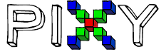
Hi, I want to know how to let Pixy incorporate with Robot Operating Systems (ROS).
Which variables in the “Hello World” arduino codes do I use to let ROS output the detected objects?
I want it to show what it has detected when I rostopic echo
Hi,
I’m not familiar with ROS, so I’ll do what I can to help you understand the Pixy side of things. In the “hello_world” example the @blocks@ array contains @block@ structs that have the following data:
@uint16_t signature;
uint16_t x;
uint16_t y;
uint16_t width;
uint16_t height;@
Is this what you were looking for?
Scott
*Hi Scott,
Can you explain what the following code does ?
struct Block
{
void print()
{
char buf[64];
sprintf(buf, "sig: %d x: %d y: %d width: %d height: %d\n", signature, x, y, width, height);
Serial.print(buf);
}
uint16_t signature;
uint16_t x;
uint16_t y;
uint16_t width;
uint16_t height;
};*
Hi,
The @print@ function handles printing the details of a @Block@ struct over the serial port on Arduino. This is good for debugging, and can be found being used “here”:https://github.com/charmedlabs/pixy/blob/master/arduino/libraries/Pixy/examples/hello_world/hello_world.ino. The rest of the Block struct defines the data contained in a Block, which is detailed below:
signature: the signature that this block belongs to
x: the x coordinate of the block
y: the y coordinate of the block
width: the width of the block
height: the height of the block
This data is sent to your Arduino from Pixy that describes detected objects.
Scott